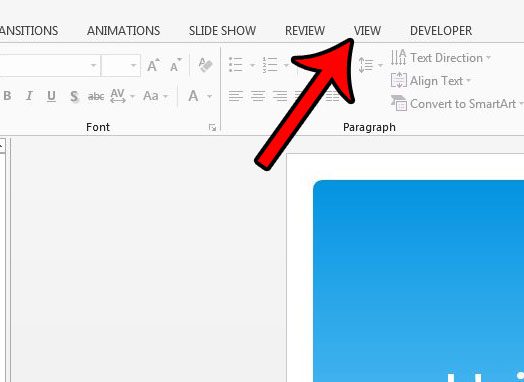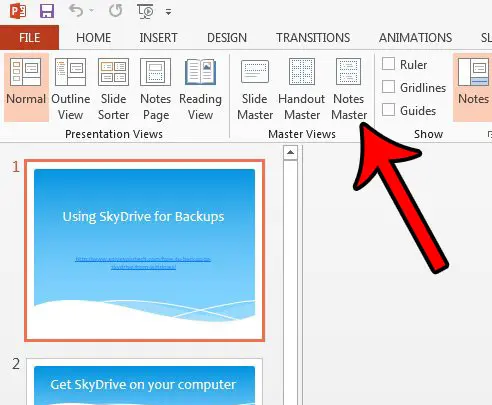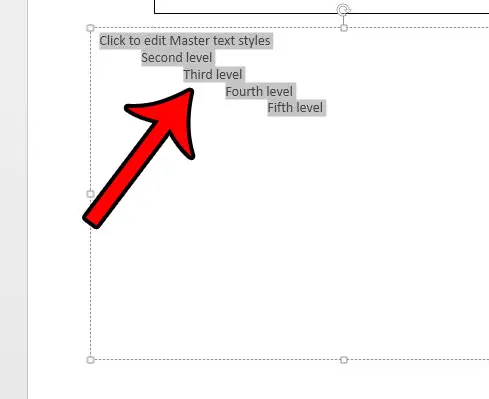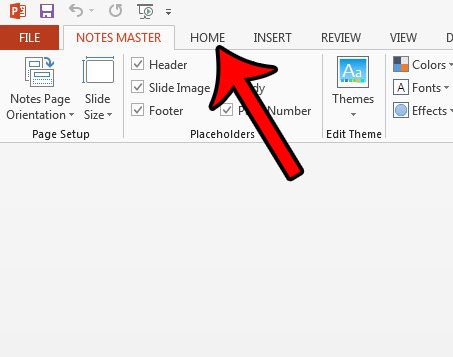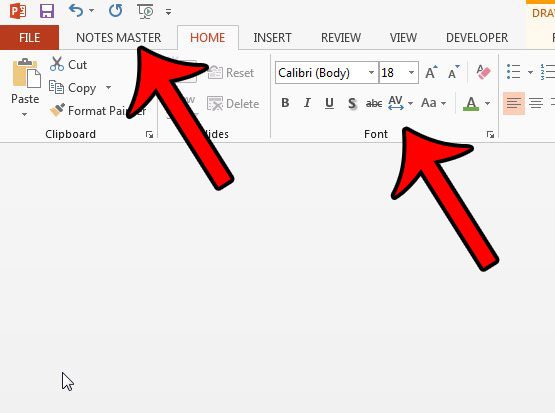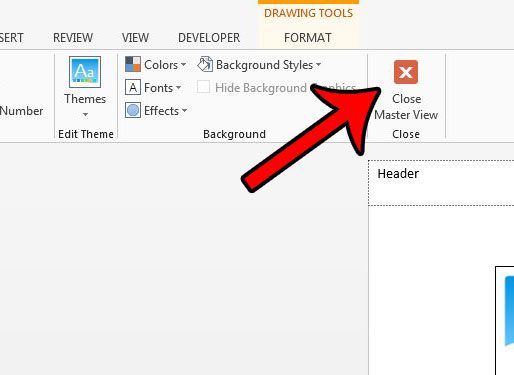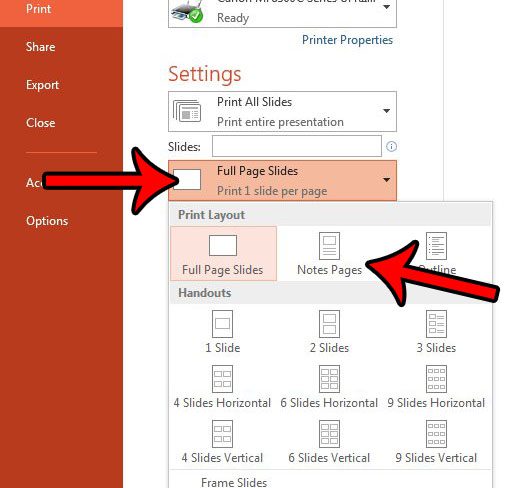Fortunately there is a way to modify the font for your speaker notes using something called the Notes Master menu. Here you can select different “levels” of notes, and assign certain font settings to them. as you add information to the speaker note section of your slideshow, the font you specified will be applied to those notes. Google Slides has many of the same features as Powerpoint. For example, find out how to see your speaker notes in the Google Slides app when working on a mobile device.
How to Change the Speaker Note Font in Powerpoint 2013
The steps below are going to show you how to open the Notes Master menu so that you can modify the font settings for the information that you type into the speaker note section of your slides. You can only make a global modification of the font settings in this location, meaning that any font changes you make will apply to the spear notes for every slide. Additionally, these font changes are not visible when you are editing the slides. You will need to check the Print Preview screen to see how they look with the new font setting. Step 1: Open your presentation in Powerpoint 2013. Step 2: Click the View tab at the top of the window. Step 3: Click the Notes Master button in the Master Views section of the ribbon. Step 4: Click inside the text box, then select each level of notes for which you want to change the font. You can press Ctrl + A to select all of it. Step 5: Click the Home tab at the top of the window. Step 6: Make your font changes using the options in the Font section of the ribbon, then click the Notes Master tab. Step 7: Click the Close Master View button to exit this screen. If you click File, then click Print, then click the Full Page Slides option and choose Notes Pages, you can see a Print Preview of how your font changes will appear. Are you looking for the menu in Powerpoint 2013 that lets you change your slide size and orientation? Learn how to find the Page Setup menu in Powerpoint 2013 to see some of the important settings that you might need to change for your slideshow.
Additional Sources
After receiving his Bachelor’s and Master’s degrees in Computer Science he spent several years working in IT management for small businesses. However, he now works full time writing content online and creating websites. His main writing topics include iPhones, Microsoft Office, Google Apps, Android, and Photoshop, but he has also written about many other tech topics as well. Read his full bio here.
You may opt out at any time. Read our Privacy Policy