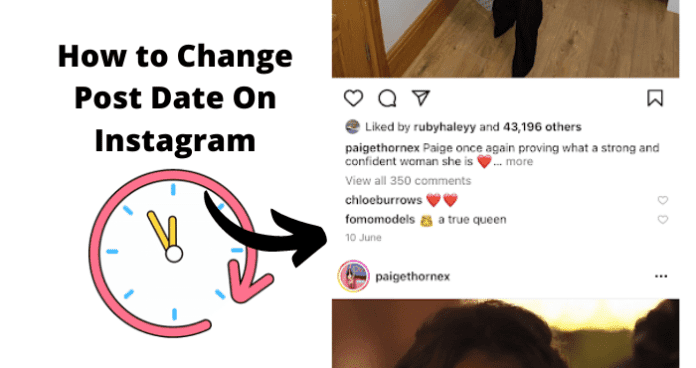Which begs the question of whether you can change it on Instagram or not. In this comprehensive guide, we’ll be discussing the current status regarding the change of Instagram post dates and what you should expect if you wish to do this.
Can You Change the Date on An Instagram Post?
No, you can’t directly make changes to the date of any update you post on Instagram. IG does not allow this feature for users. The only thing you can change is the time zone, which will happen before you make the post. There aren’t many chances that Instagram would be introducing this feature, too, because it’s not strictly available on other platforms and not that useful for viewers. However, even though there isn’t any feature or button that allows you to change the date on Instagram, there are some intelligent tweaks you can make to make changes and make it appear as if your post is older or more recent.
How to Change Post Date On Instagram
Depending on which options appeal to you, you can make it seem like you made a post recently or as if it was made a long while ago by removing or adding the post strategically. For example, celebrities and public figures can delete all their accounts’ posts and clear all their activities. So if they decide to start afresh, all the posts they’ve made will appear as if they just made it. Yes, they didn’t make a direct change to the date and time, but they will be able to convince many viewers who hadn’t seen the post before that they just posted it. You can apply this smart logic, too, as outlined below:
1. Delete the Post and Upload It Again
To change the date on your Instagram post, your best bet is to delete and post it again. It depends on how you want the change to be, though. Some users will want to make the post appear more recent, while some will prefer to keep it farther tucked away. If you want the latter, you can follow this recommendation because it pushes your post to the most recent date, and if anyone should view your page, they’d be able to see the recent post. However, ensure you delete the old post before updating the new one. If you don’t delete the old post, it will be a duplicate post on your page, and anyone who scrolls through will notice you repeated the same list twice on your page, which defeats the purpose of what you’re trying to do with the date update. When you delete the old post, Instagram will help you remove any information about it, which means it won’t appear on your page to anyone. All the likes or comments on the post will also be deleted, leaving you a fresh slab to post and making it appear as if this is the first time you made the post. The only issue here is that your followers who have seen the post will probably be able to figure out that you’ve posted it before. Asides, any visitor to your page will see the new date you have on the post and be clueless that you have recently updated it.
2. Archive the Post
On the contrary, if you want your post to appear older than it is, you can archive it. Most Instagram users often believe the archived post to be long overdue, and many don’t even check the date stamp on it after you remove it from the archive. Who posts recent updates and drops them into the archive anyway? So you might be able to convince many users that you made the post a long time ago when in reality, it’s just a few hours or days since you posted it. Also, if you want to hide a post from your followers completely, you can archive it since only you can see it that way. Then, when you’ve made a few more recent posts, you can remove them from the archive and watch them take their place among the posts. This makes it look old because your followers will think you made the post a long time ago, and they didn’t see it when you did. And if you can archive the main post and then post a new one, casual viewers will notice that it’s a recent post and think you recently posted it since they won’t get to see the archived version still hidden in your Archived Page. How to Archive Post on Instagram
- Open IG on your Phone
- Navigate to the Profile page by tapping on your profile picture in the bottom right corner of the screen
- Click on the post or status you’d like to archive (ensure it’s the right post you want to archive)
- Tap the options button at the top right corner of the screen
- Select Archive to archive the post/status
3. If You Want It to Appear More Recently on Your Profile, Pin it
This is a straightforward method to make your post appear more recent than thy are. Suppose you made a post years ago and decided to make it look recent; pinning the post does the trick without having to delete anything. The reason is that your followers who have seen the post a long time ago would not expect to see it at the top, so they will probably believe it’s a new or different post unless they check the date stamp. Likewise, it will probably convince new followers or casual viewers just scrolling through your page that you made the post. Most Instagram users don’t check the date or time stamps unless it’s essential. So they tend to believe the first post on your page is the most recent post and that others are the older posts after it. So, there is a high chance that you get everyone convinced that you made a recent post when it’s an older post. The only thing that gives you away will be the date stamp still visible on it when a user decides to check how recent your post was. Otherwise, pinning a post from several years ago can make anyone, even your followers, believe you have recently posted it, which technically means you have been able to change the post date to a recent date. How to Pin a Post on Instagram
- Open Instagram on your Phone
- Go to your profile by clicking the profile icon/picture at the bottom right screen corner
- Choose any of the posts you want to pin
- Tap on the three dots (options tab)
- Select the “Pin To Your Profile” option Note: When you pin posts, you can only pin up to a maximum of three posts on your profile.
How to Change Story Date On Instagram
Like the post date, Instagram does not offer a big red button Tor change your story date, but with a few tweaks, you might still be able to do that. There are two ways recommended here, and the first one allows you to make the tweaks right on the app, while you might have to download a third-party app to use the second option.
1. Delete it and Upload It Again
If you posted a few hours ago and you’d like to convince your viewers (those who didn’t see the previous posts) that you recently made the post, you can delete and repost. However, this method is not effective as it would be with posts because Instagram stories last for only 24 hours, so it’s illogical that you’d delete a story from days ago since it will have disappeared after a day. However, if you archive your story, you will still be able to access it after it’s disappeared. So if you want to post again, you can do that from the archive. Therefore, when using this method, ensure the post has not yet disappeared or archive it to access it after it disappeared. Either way, when you delete, or it disappears, and you repost it, you’ll be able to convince new viewers that you’ve made the post recently instead.
2. Use Third-party App to Add a Time and Date Stamp
It’s possible to convince many Instagram users about the time and date of a post if you add the date and time yourself. Sometimes we check posts absentmindedly that we don’t notice some tiny details such as date and time. Therefore, if you can use a third-party app to edit your story before posting it, many will probably believe that’s the time you updated it too. For an iPhone user, you can use iPhoto to edit your picture before posting your story; android users can download any suitable photo editor that you can use to add a date stamp to your image or video.