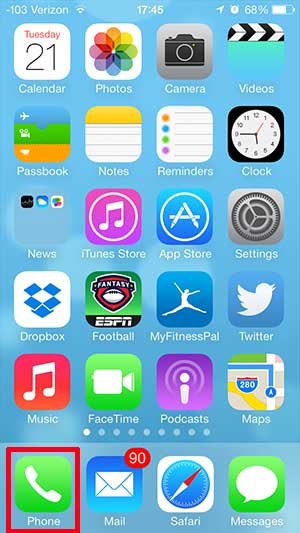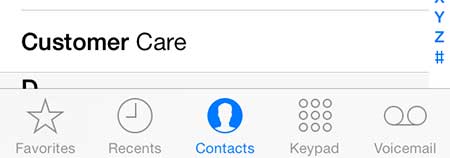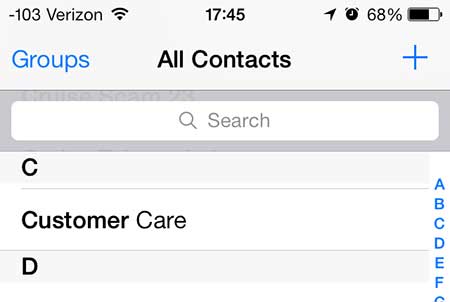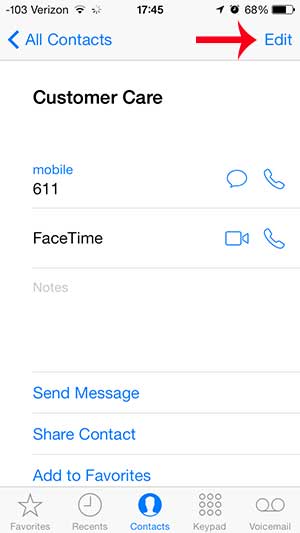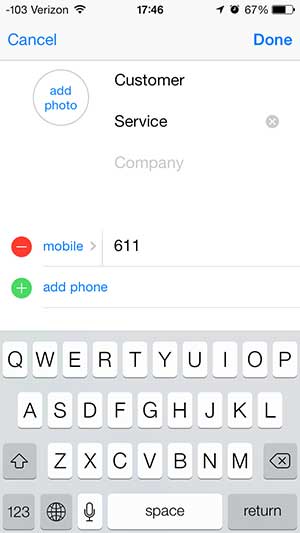Changing the Name of a Contact on the iPhone
Note that you can change the name of an iPhone contact as often as you want. Additionally, that contact name will be displayed in areas other than the phone app, including Messages, FaceTime and Mail. Step 1: Touch the Phone icon.
Step 2: Select the Contacts option at the bottom of the screen.
Step 3: Select the contact whose name you want to change from the list on this screen.
Step 4: Touch the Edit button at the top-right corner of the screen.
Step 5: Touch the name that you want to change, touch the “x” to the right of it, type the new name, then touch the Done button at the top-right corner of the screen.
You can use a similar method to add an email address to a contact on the iPhone. After receiving his Bachelor’s and Master’s degrees in Computer Science he spent several years working in IT management for small businesses. However, he now works full time writing content online and creating websites. His main writing topics include iPhones, Microsoft Office, Google Apps, Android, and Photoshop, but he has also written about many other tech topics as well. Read his full bio here.
You may opt out at any time. Read our Privacy Policy