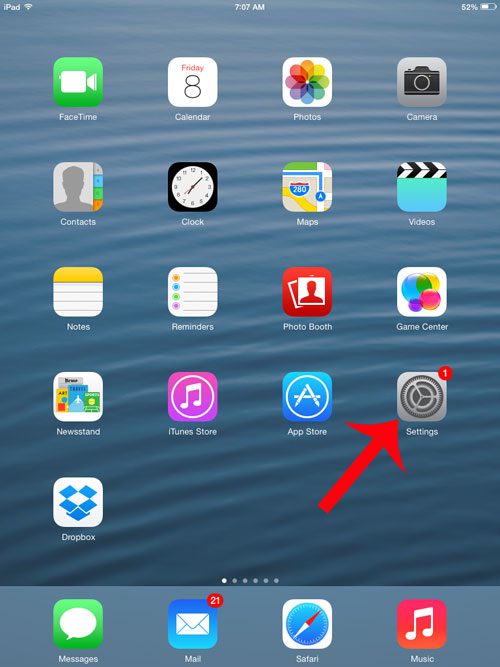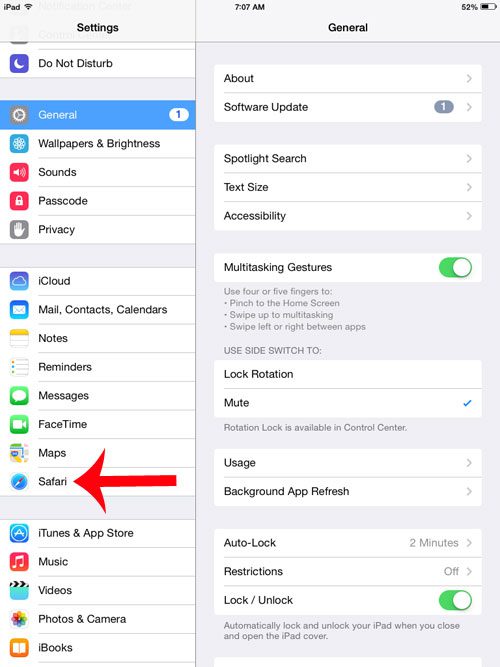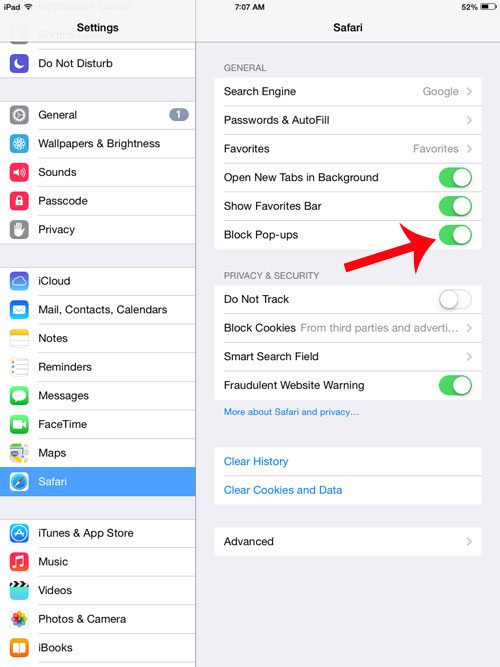Fortunately the Safari browser on your iPad 2 offers a way for you to block pop-ups and improve your Web browsing experience on your tablet. You can follow the steps in our guide below to start blocking pop-ups and make it easier to visit the sites you need.
iPad 2 Safari – How to Block Pop Ups
The steps in this article were performed on an iPad 2 using the iOS 7 operating system. These steps will also only block pop-ups in the Safari browser, which is the default browser on the device. It will not block pop-ups in other browsers like Google Chrome. Step 1: Touch the Settings icon.
Step 2: Scroll down and select the Safari option in the column at the left side of the window.
Step 3: Touch the button to the right of Block Pop-ups. You will know that your Safari browser is set up to block pop-ups when there is green shading around the button.
Do you need to start a private browsing session on your iPad 2? This article will show you how to start browsing in Safari so that your history is not recorded in the browser. After receiving his Bachelor’s and Master’s degrees in Computer Science he spent several years working in IT management for small businesses. However, he now works full time writing content online and creating websites. His main writing topics include iPhones, Microsoft Office, Google Apps, Android, and Photoshop, but he has also written about many other tech topics as well. Read his full bio here.