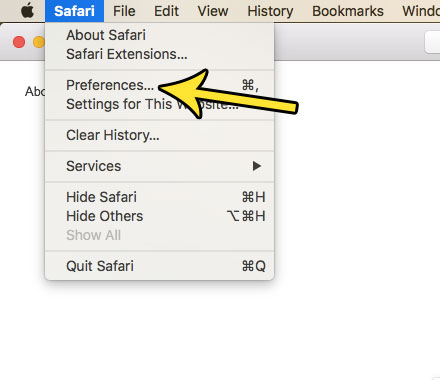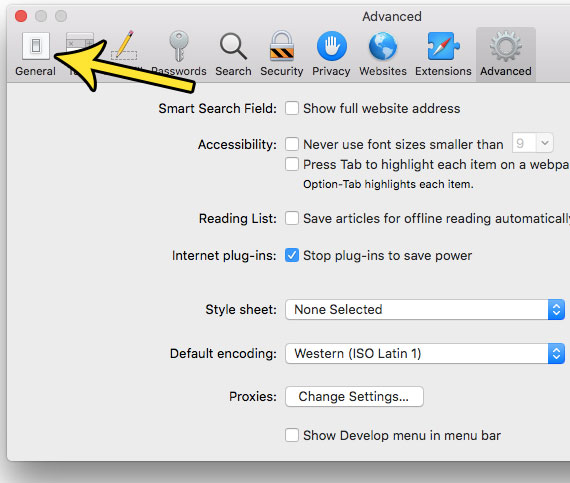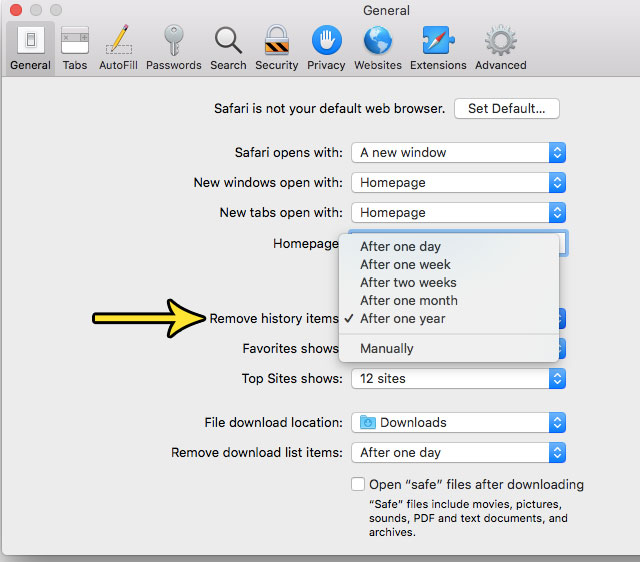Fortunately the Safari browser on your Mac has a setting that will have it clear the history automatically after a set amount of time. There are several options available to you concerning the amount of time that it waits. Our tutorial below will show you how to configure this setting.
How to Have Safari on a Mac Clear History Automatically
The steps in this article were performed on a MacBook Air using macOS High Sierra. By completing the steps in this guide you will change the settings in Safari so that it automatically clears your history after a specific amount of time. Step 1: Open Safari. Step 2: Click Safari at the top of the screen, then select the Preferences option.
Step 3: Click the General button at the top of the Preferences window.
Step 4: Click the dropdown menu to the right of Remove history items, then choose the amount of time after which you would like Safari to automatically clear your history.
You have the option of having Safari clear your history automatically in the following intervals:
After one day After one week After two weeks After one month After one year Manually
Do you find it difficult to use the trackpad on your MacBook because it seems like it scrolls the wrong way? Find out how to change the scrolling behavior on your MacBook and see if the alternative is more comfortable for you. He specializes in writing content about iPhones, Android devices, Microsoft Office, and many other popular applications and devices. Read his full bio here.