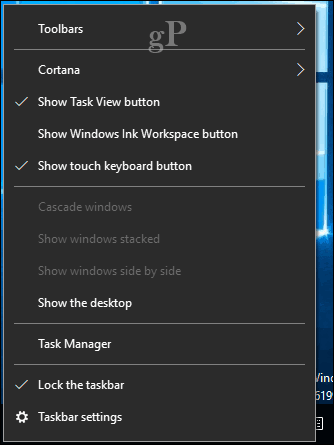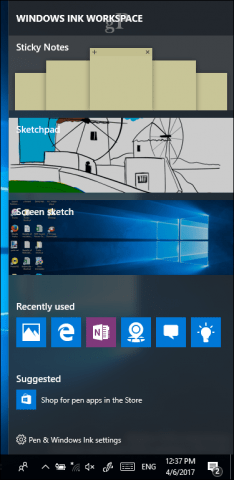Of course, if you’re a Windows 10 user who doesn’t have a stylus (or even a touchscreen), you might feel a little left out. But now, you don’t have to.
Enable Windows Ink Workspace in Windows 10 without a Stylus or Touchscreen
If Windows 10 doesn’t detect touch support, you won’t see the Windows Ink Tools in the notification area. Not to worry, all you need to do is right-click the taskbar, select “Show Windows Ink Workspace button,” then click it. That’s it.
The Windows Ink Workspace button will appear in the notification area, where you can access features such as Sticky Notes, Sketchpad, and Screen Sketch.
Okay, great, now what? I must admit, using a mouse pointer instead of a pen is unsurprisingly awkward. There is just little control, especially if you are a novice. That being said, I have seen friends create works of art in Microsoft Paint, so I am sure there are many of you out there who could do just the same with tools available in Ink Workspace.
The Windows 10 Creators Update offers even more exciting features for users interested in inking. Be sure to check out our previous articles covering some of these features, including the new Ink Replay in Photos. Microsoft Paint 3D is also big on inking; our Paint 3D get started guide provides tips for learning the new features. The universal OneNote app also includes some excellent inking features you should check out too. Let us know what you think in the comments. Do you find the Windows Ink Workspace useful without a stylus? https://www.groovypost.com/howto/how-to-mirror-your-android-to-windows-10-with-the-connect-app/ Comment Name * Email *
Δ Save my name and email and send me emails as new comments are made to this post.
![]()