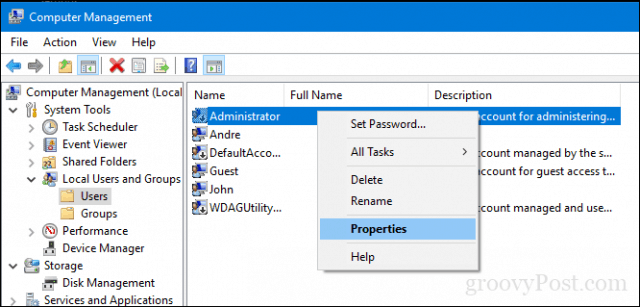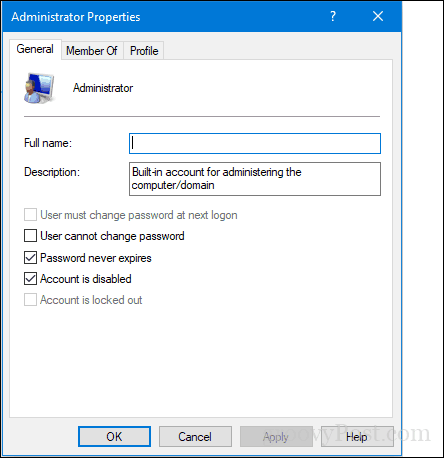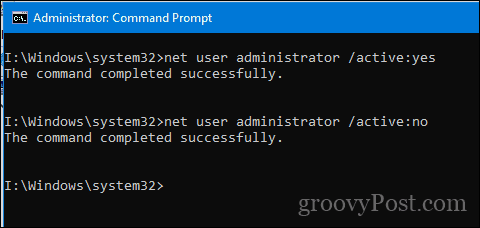Enable the Built-in Administrator Account in Windows 10
There are two ways to enable the built-in administrator account. The easiest method is from within Computer Management. Note: Computer Management is only available in Windows 10 Pro. Use the Command Prompt instructions below for Windows 10 Home. Right-click the Start menu (or press Windows key + X) > Computer Management, then expand Local Users and Groups > Users.
Select the Administrator account, right-click on it, then click Properties. Uncheck Account is disabled, click Apply then OK.
Enable Built-in Administrator from Command Prompt (Windows 10 Home)
The command line can also be used to enable and disable the administrator account. Open Start, type: CMD, right-click Command Prompt, then click Run as administrator. Type the following command and press Enter: net user administrator /active:yes To disable it, type the following command and press Enter: Disabling it is just as easy, type net user administrator /active:no
What’s the Built-in Administrator Account for?
Explaining the built-in administrator account in Windows 10 is a lot easier than explaining why you would want to. Simply put, unless you know why you want to use the built-in administrator account, you probably don’t need it. In fact, you should probably leave it disabled—the built-in administrator account has free rein across your entire system, which makes it a security vulnerability. But more to the point, there’s practically nothing that the built-in administrator account can do that a standard Windows 10 administrator account can’t do. When you first set up and configure Windows 10, the first account you create will be an administrator account.
If you’ve accidentally demoted, locked out, or forgotten the password to your administrator account, using the built-in administrator account may be your saving grace, but only if you’ve already enabled it beforehand since you need administrative privileges to enable or disable it. If that’s the purpose you’re using it for, you’re still better off creating a separate standard administrator account rather than using the widely-known and abused built-in administrator account.
So, why does the built-in administrator account exist in the first place? It’s mostly for OEM system builders, who may want to tweak the system before the out-of-box experience is complete. If that’s not you, then you’ll be hard-pressed to find a reason ever to use the built-in administrator account.
Access is denied.
Windows 8 & 8.1 have a built-in admin command prompt (press windows key+x) and you will see the option which says “Command Prompt (Administrator)” or, if it’s windows 10, in the search bar / Cortana, type cmd. When it shows you the cmd results (on your machine, not the internet) use the right mouse button to click it and select “Run as administrator”.
This will open a command prompt with admin rights. Now try the fix again. It shouldn’t give you any access denied issues :)
============================================================================ To disable it, type the following command and press Enter:
Disabling it is just as easy, type net user administrator /active:no ============================================================================
Suggest deleting the first line above, and putting a line break in the second line as follows:
============================================================================ Disabling it is just as easy, type: <—-use standard instead of boldface font
net user administrator /active:no ============================================================================
How do I get back to c:\windows
CD stands for Change Directory in DOS / Cmd prompt.
I forgot my account password then I use Lazesoft to remove my password and there were bunch of other users. I was confused but did a little research on the web and found this thank you again
Comment
Name *
Email *
Δ Save my name and email and send me emails as new comments are made to this post.
![]()