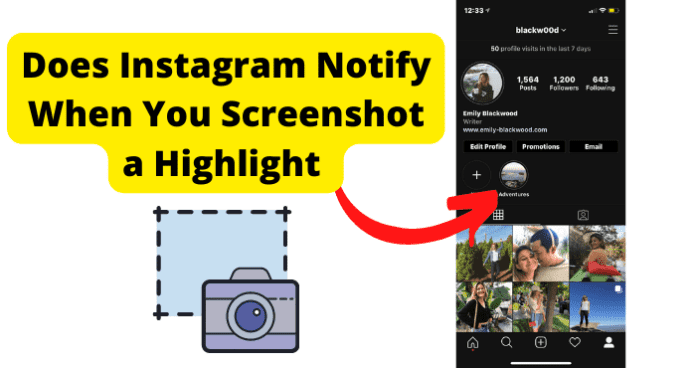They’re different than Instagram stories, which are only available to be seen for 24 hours. Instagram stories can be turned into highlights so that viewers can continue to see them.
Does Instagram Notify When You Screenshot a Highlight?
If you are watching someone’s Instagram Highlight and you want to take a screenshot, you might hesitate because you are nervous that Instagram is going to notify the creator, the same way that Snap Chat users are notified when someone takes a screenshot of their material. Fortunately for you, if you do screenshot someone else’s highlight, Instagram does not send a notification to the creator. This feature has changed, which is why Instagram users are still hesitant about whether or not they can take a screenshot from a highlight without you finding out about it. Instagram removed the screenshotting notifications for highlights back in 2018. Before the removal of the screenshot notification, users would get a notification any and every time their highlight was screenshotted by another person. If, however, you take a screenshot of a vanishing picture or video with an Instagram direct message, the user will receive a notification. The screenshot will have to be taken from a direct message before the user gets a notification. Also, an icon that looks like a little windmill will appear next to the photo or video, which tells the creator that a screenshot was taken. Again, this only applies to screenshots of disappearing photos or videos inside of an Instagram direct message, so as long as you are screenshotting an Instagram Highlight, the user is not going to be notified.
Can You See Who Screenshots Your Instagram Highlight?
The short answer to this question is no. If someone watches your Instagram Highlight and decides that they want to screenshot it, there is really nothing that you can do. Instagram will not send you any information or notifications, nor will there be any type of indicator within the highlight that tells you that your post was screenshotted. You are able to see who has viewed the highlight, so if there is someone that you do want watching your Instagram Highlights, you will need to manually go in and either restrict their access to your posts or defriend them. Because there is no way for you to know if someone is screenshotting your Instagram Highlights, you need to be careful about what you are choosing to share. Instagram is a great way to share your life and your pictures with others, but once you have put something online, it can potentially be out there forever. Even if you decide to delete the highlight later, someone could already have an image from it saved on their phone. Remember that Instagram Highlights are not the same thing as an Instagram Story. An Instagram story is a photo or video that you share that is only available to be viewed by your followers for 24 hours. An Instagram Highlight is an Instagram Story or collection of Instagram Stories that are available to be viewed on your profile. They do not go away after 24 hours; in fact, the only way to make them go away is to delete them yourself. Be careful about what you are choosing to post on any form of social media, including Instagram. Whether it be an Instagram Story or an Instagram Highlight, that material is still visible. Potential employers, friends, and family could see things that you might not want to explain, and even if it is taken down, you never know for sure who is lurking in the darkness of social media and making records of what you choose to share. If someone has taken a screenshot from your Instagram Highlight, they could share it through texting or social media and then it is out there for anyone to see, even if you chose to delete it off of your profile. Also keep in mind that privacy settings are a way to keep just anyone from viewing your material, but there are ways for people to get around them. Also, if someone who follows you on Instagram does not have the best intentions for you, they could be collecting that information and circulating it. Periodically check through your followers and make sure that you are not connected with someone that you do not know in real life, that any business or celebrity profiles you are associated with are verified, or that you are not connected with someone that you do not want to share your online life with.
Can Someone See If You Screenshot Their Instagram Highlight?
Just like Instagram will not notify you if someone decides to screenshot your highlight, they will also not notify someone else if you decide that you want to screenshot their highlight. The reason that you feel you need the screenshot does not matter, but if it is something that you feel is important enough to save, you can certainly take a screenshot and have access to it, even if the user eventually decides to delete their Instagram Highlight. Even though a user may not receive a notification in the event that you screenshot their highlight, they will still be able to see if you viewed the Instagram Highlight, provided that they saved their story to a highlight instantly after they posted the story. Viewers of highlights are saved through Instagram, but only within 48 hours from the time of posting and saving the story as a highlight. For someone to see the viewers of a highlight, they will need to complete the following steps within 48 hours of posting:
- Access their Instagram account and go to the profile page by selecting the profile icon in the lower right corner on Instagram’s home screen (if using the Instagram app) or in the top right screen (if accessing Instagram through a web browser).
- Once on the profile page, locate the circles directly below the “Edit Profile” box. These circles will have a picture of the story that they saved as a highlight.
- Select the highlight by tapping (or click on it) to open.
- Once open, locate the icon that looks like an eye. This icon, when selected, will provide the account holder with a list of users who have viewed the highlight. These steps only work to see who viewed the highlight if they are done within 48 hours of the highlight being posted. After 48 hour shave passed, the eye icon will no longer be visible when viewing the highlight and the list of the viewers’ names will not appear, meaning the owner of the highlight will not be able to see who has or has not seen their highlight.
Can Instagram See Highlights?
Instagram only allows for highlights to be seen if the highlights settings have been changed to public mode. By default, Instagram Highlights are only shared with those on an account user’s “Close Friends” list. If the highlight is coming from someone’s story, the story itself has to first be posted in public mode. Then, the story can be saved as a highlight and everyone with an Instagram, whether they are following you or not, will be able to see the highlight. Currently, Instagram does not allow for a story to be posted in the “Close Friend” mode and then saved to a highlight in “Public Mode”. If you want your content to be visible to Instagram users regardless of their following status in terms of your account, you will need to ensure that your story is posted in “Public Mode” before you can create a public highlight. Below, you will find the instructions to do this:
- Open the Instagram account and login.
- Swipe right by holding down the screen with your thumb on the left side of the screen and then swiping it to the right. This will take you to Instagram’s story page, where you can create an Instagram story and post it.
- Within the Story mode, take a picture, record a video, or choose the photo or video you want to share from your phone’s gallery.
- If you are choosing the gallery option, you will need to tap on the “Gallery Pictures” icon on the bottom left corner. It will typically show the last picture or video that you took on your phone. Once tapped, the photos and videos stored in your phone’s gallery will appear. Tap on the photo or video you want to share.
- Once you have the photo, video, or gallery photo or video selected, you will be able to edit and add text.
- Once you are finished with your editing, tap on the “Story” option at the bottom of the screen. Automatically, you will see the option to post to your story on Facebook (you’ll see your profile picture with the iconic Facebook “F” on it or your Close Friends with a green and white star. Select the grey arrow on the far right of the bottom of the screen.
- The share options will now be visible to you. a. The first option will have your profile picture and will say “Your Story” as well as “And Facebook Story”. If you tap on the small arrow next to “And Facebook Story”, a menu will appear that will allow you turn off the option to also post on your Facebook Story for this post. b. The second option will say “Close Friends” and have a green circle with a white star inside of it. You will also see an “Add People” option with a grey, downwards facing arrow. If you tap the arrow, it will provide you with the list of your close friends and allow you to send the story to them directly. Only people that you are close friends with will be visible on this list. c. The third option will say “Message” and have a paper airplane icon next to it. If you tap the grey, right facing arrow, you will be able to search through your Close Friends and hit the blue send button if you want to send your story to them directly.
- Select the “Your Story” option and your story will be posted in public mode.
- Once the story is posted, tap on it to open and select the icon that looks like a heart. The highlight option can be found on the lower right corner of the story. Select it to save the story as a highlight. Because the story was originally posted in public mode, the highlight is also public for everyone to see.
How to Screenshot Instagram Highlights
If you want to take a screenshot of an Instagram Highlight, it will depend on what type of phone you are using. If you have an iPhone, follow these steps: For an iPhone 13 or other iPhone Models with Face ID:
- Press the side button and the volume up button at the same time while the picture or video is on your screen.
- Release the buttons quickly.
- If your screenshot was successful, a small thumbnail of the image you captured will appear in the lower left-hand corner of your phone’s screen. If you want to view the image, tap on the thumbnail. The image will automatically be saved on your phone. To access the image, open your photos, go to “Albums”, select “Media Types”, and choose “Screenshots”. For iPhone models with a Side Button and Touch ID:
- Press the side button and home button at the same time while the picture or video is on your screen.
- Release the buttons quickly.
- If your screenshot was successful, a small thumbnail of the image you captured will appear in the lower left-hand corner of your phone’s screen.
- If you want to view the image, tap on the thumbnail. The image will automatically be saved on your phone. To access the image, open your photos, go to “Albums”, select “Media Types”, and choose “Screenshots”. For iPhone models with a Top Button and Touch ID:
- Press the top button and home button at the same time while the picture or video is on your screen.
- Release the buttons quickly.
- If your screenshot was successful, a small thumbnail of the image you captured will appear in the lower left-hand corner of your phone’s screen. If you want to view the image, tap on the thumbnail. The image will automatically be saved on your phone. To access the image, open your photos, go to “Albums”, select “Media Types”, and choose “Screenshots”. The directions below apply to an Android 11 device or newer. If your phone is older than that, you should search on Google how to screenshot for your specific phone. To take a screenshot:
- Open the Instagram Highlight that you want to take a picture of.
- Press and hold the power and volume down button at the same time. a. Depending on which Android phone you are using, there may be a “Screenshot Caption” button on the top of the screen. b. If you were successful, a preview of the screenshot will be visible in the lower left corner. c. To view your screenshot on your phone, access your photos, select “Library”, and choose the “Screenshot” folder. To take a scrolling screenshot (applicable for Android 12 phones and newer):
- Open the Instagram Highlight that you want to capture.
- Press and hold the power and volume down button at the same time.
- At the bottom, choose the “Capture More” option. Use the cropping guidelines to select all of the content that you want to screenshot.
- If you were successful, a preview of the screenshot will be visible in the lower left corner.
- To view your screenshot on your phone, access your photos, select “Library”, and choose the “Screenshot” folder.
Can You Use Third-Party Apps To Find Out?
Currently, there is no feature on Instagram itself that will tell you if someone has chosen to screenshot your highlight. While this may be frustrating to you if you are wanting to know, remember that it goes both ways: if there is not a way for you to find out within Instagram if someone has screenshotted a highlight, there is also not a way for someone to know if you took a screenshot of their highlight. While there may be apps or websites that claim that they can send you notifications regarding screenshots of your Instagram Highlights, they are not reputable or authentic. These third-party apps certainly cannot tell you who may have taken a screenshot. Instagram does not partner with any third-party apps; if they did, you would be able to access them through your Instagram.
What Happens When You Screenshot Someone’s Instagram Highlight?
Essentially, nothing happens if you screenshot someone’s Instagram Highlight. The image will be saved to your phone, but the account holder will not receive any type of notification. There are no direct repercussions for taking a screenshot. If, however, you choose to do something with the screenshot, then you might be dealing with a problem from the account holder.