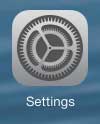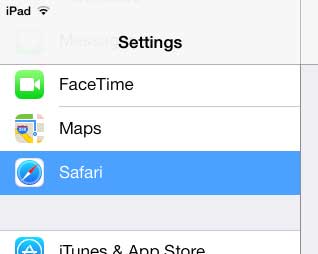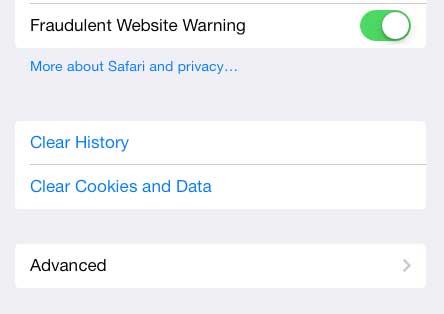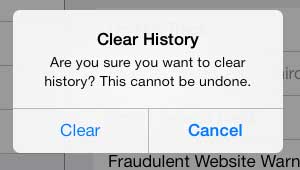The Safari history on your iPhone can also be a good place to check when you need to find a page that you had visited before but can’t seem to find again.
Clearing the Safari Browsing History on the iPad
Note that this process is specific to the default Safari browser that is included on your iPad when you first get it. You will need to consult the documentation for any other Web browsers that you might be using, such as Chrome, if you want to be able to clear the history from that browser instead. Step 1: Touch the Settings icon. Step 2: Select the Safari option at the left side of the screen. Step 3: Touch the Clear History button at the right side of the screen. Step 4: Touch the Clear button to complete the process of clearing your Safari browsing history. Another helpful way to prevent others from viewing your Safari history is to use Private Browsing in Safari on the iPad.
Additional Sources
After receiving his Bachelor’s and Master’s degrees in Computer Science he spent several years working in IT management for small businesses. However, he now works full time writing content online and creating websites. His main writing topics include iPhones, Microsoft Office, Google Apps, Android, and Photoshop, but he has also written about many other tech topics as well. Read his full bio here.
You may opt out at any time. Read our Privacy Policy