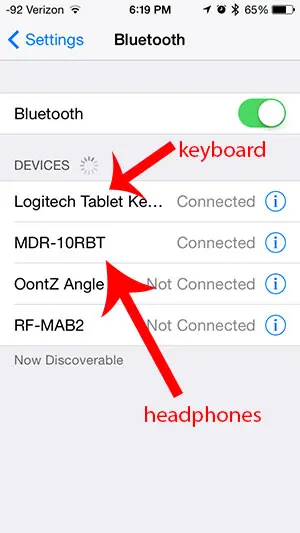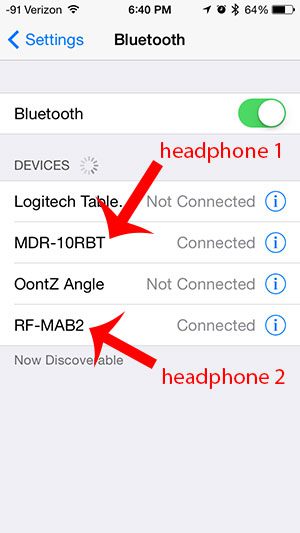But what if you want to connect your Bluetooth keyboard to your iPhone so you can type a long email, but you are already listening to music through your Spotify account? Fortunately, you can connect a keyboard and a pair of headphones to your iPhone at the same time, allowing you to use two Bluetooth devices at the same time. If you are attempting to connect two devices at the same time and are having trouble, then try connecting them in a different order. For example, I was having difficulty connecting my headphones and keyboard at the same time. But when I connected the keyboard first, then connected the headphones, everything worked properly. Apple actually states that Bluetooth can support up to 7 simultaneously connected devices, but that 3 or 4 is a practical limit. You can read more about it here. In my experience with testing simultaneous Bluetooth devices with the iPhone 5 in iOS 7, I was only able to output audio to one pair of Bluetooth headphones at one time. Both could be connected at the same time, as in the image below, but the iPhone would only output Bluetooth audio to one pair of headphones at one time. I thought that this might simply be an issue of Bluetooth audio only being able to output audio to one device, but the same result occurred when a wired pair of headphones and a Bluetooth pair were connected at the same time. if you have a Sony pair of headphones you want to use, then read this how to connect Sony headphones to iPhone article for more information.
How to Pair Bluetooth Headphones to an iPhone Via Bluetooth Audio
The steps in this section will work on most iPhone and iPad models with most Bluetooth audio devices. If you’ve never paired these headphones with your iPhone before, then they will be listed under the Other Devices section. Otherwise, they will be listed in the top section. If they have been paired before, then you won’t need to put the headphones into pairing mode. Simply powering them on and then selecting them on the Bluetooth screen should connect them. If you’ve had iMessages send as text messages on your iPhone and weren’t sure why it was happening, then you can read our sent as text message on iPhone tutorial to find out why it might be happening.
How Many Bluetooth Connections at Once – iPhone
So, to summarize, you can have up to seven different Bluetooth devices connected to your iPhone at once but, realistically, you can have three or four devices connected via Bluetooth at once. A common example of this would be if you have an iPhone, such as the iPhone 8, and you have an Apple Watch, a Bluetooth audio device like the Apple Airpods and something else like a Bluetooth keyboard. While you can have all of these simultaneous connections for many devices that have Bluetooth, you may experience problems if you have more than one device at a time that is of the same type. Newer Apple iPhone devices have Bluetooth 5 capabilities, which offers some potentially exciting changes in the future as more devices are supported. Bluetooth 5 is not only faster, it does potentially offer the possibility of multi audio streaming. As Apple moves its iPhone and iPad devices to support this even more, it could potentially allow for multiple Bluetooth audio connections, especially from Apple Airpods and other similar first-party devices. You can learn more about pairing Bluetooth headphones with an iPhone here. If you are experiencing problems finding your phone on a network, then read our how to change Bluetooth name on iPhone article. the exact number that it can support will vary depending on the type of Bluetooth device, as well as how much strain all of those devices are putting on the iPhone’s processing capabilities. For example, you might have AirPods and an Apple Watch. Both of these devices can be connected to your iPhone at the same time because they aren’t the same type of device. But if you have two pairs of AirPods you can’t simultaneously listen to the same audio content on both pairs of those headphones. After receiving his Bachelor’s and Master’s degrees in Computer Science he spent several years working in IT management for small businesses. However, he now works full time writing content online and creating websites. His main writing topics include iPhones, Microsoft Office, Google Apps, Android, and Photoshop, but he has also written about many other tech topics as well. Read his full bio here.