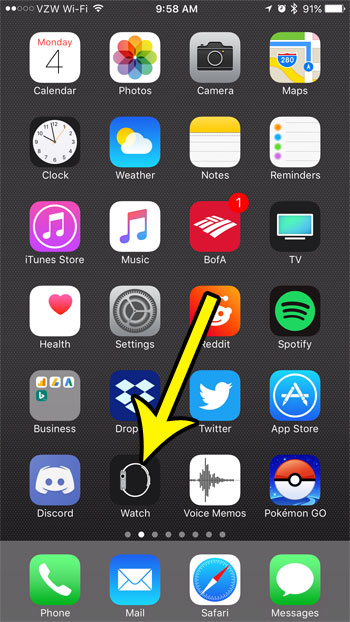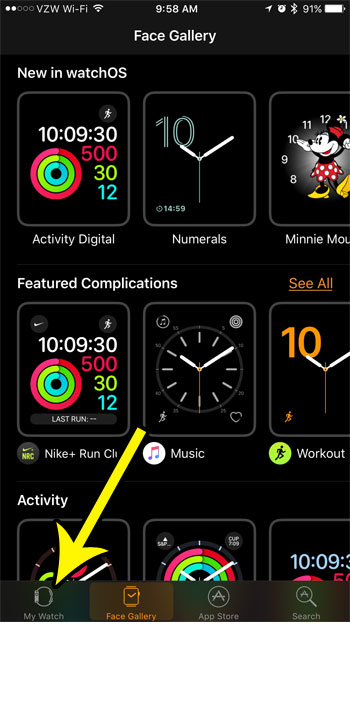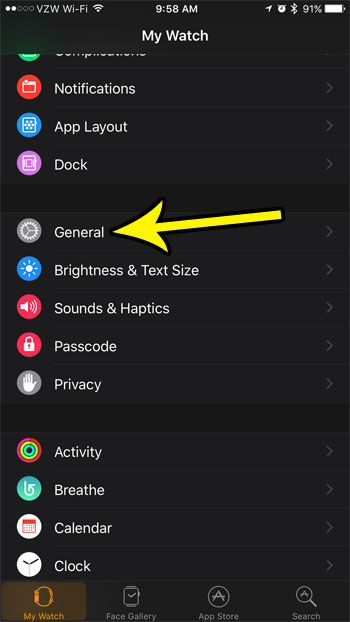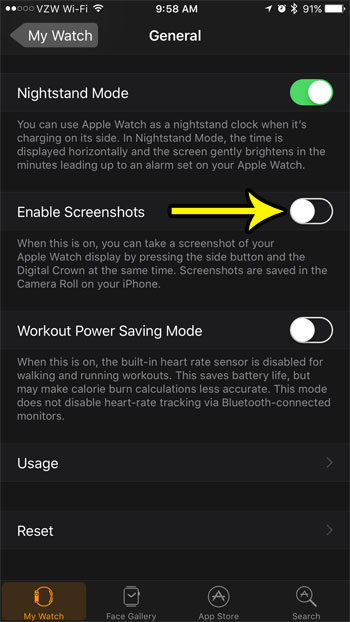Your iPhone has this ability, and so does your Apple Watch. Simply press the side button and the crown, then your watch screen will flash, and the picture will be stored in your iPhone’s camera roll. But you may not like this feature, or find that you are often taking screenshots accidentally. Fortunately you can turn off Apple Watch screenshots by following our tutorial below.
How to Turn Off Screenshots on the Apple Watch
The steps in this article were performed on an Apple Watch 2, in WatchOS 3.2.2. This guides assumes that your Apple Watch is currently able to take screenshots by pressing the button and crown button simultaneously. Following these steps will show you where to find this setting so that you can disable it. Step 1: Open the Watch app on your iPhone.
Step 2: Choose the My Watch tab at the bottom-left corner of the screen.
Step 3: Scroll down and select the General option.
Step 4: Scroll down and tap the button to the right of Enable Screenshots to turn it off. I have disabled screenshots for my Apple Watch in the picture below.
Are you going to be getting on a plane soon, and you’re worried that you won’t be able to keep your Apple watch on? Learn how to enable Airplane Mode on your Apple Watch and quickly disable the features that would otherwise make it incompatible with air travel. He specializes in writing content about iPhones, Android devices, Microsoft Office, and many other popular applications and devices. Read his full bio here.